Below are instructions on how to connect your Android OS based device to the eduroam wireless network using the geteduroam app.
Getting the geteduroam app.
First register your Android device.
Note: On some android devices you may need to go into the settings for the SwanseaUni-Setup network and ensure that it is set to use "Device MAC" rather than "Randomised MAC" or it will not register the correct MAC address for your device. If you do need to alter this for the setup network the same will need to be repeated for eduroam after setup.
You need to install the geteduroam app. This is available from the Google Play Store.
You will not be able to get this through the SwanseaUni-Setup network. You will either need to switch off wireless on your device and use 3g/4g network access or visit the Library (at Bay or Singleton Park campus) and connect to the SwanseaUni-Visitors network.
Using the geteduroam app
If you have tried to connect to eduroam before you will need to forget the eduroam network from your list of Wi-Fi networks.
Open the geteduroam app and enter Swansea University into the institution search box and click "Next".
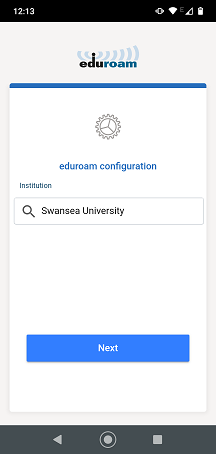
Next enter your username and password.
Your username is your Swansea University email address, including the @swansea.ac.uk part.
Your password is your email account password.
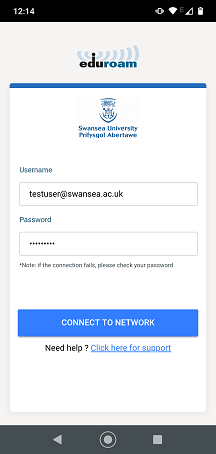
Then click the "CONNECT TO NETWORK" button to connect.
Check your network list to confirm you are connected to eduroam.

